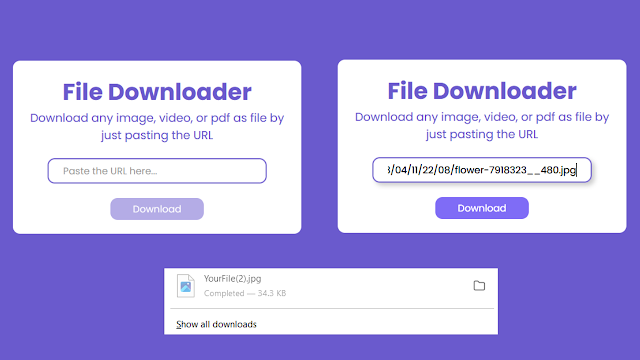Hello wizards, I hope you are doing great. Today in this blog you’ll learn how to create the "File Downloader" project using HTML, CSS & JavaScript.
Preview
In the above video, you’ve seen the preview of the "File Downloader" project and I hope now you are able to create this type of project. If not, I have provided all the HTML CSS and JavaScript code below.
File Downloader [Source Code]
To get the following HTML, CSS & JS code for the File Downloader project. You need to create three files one is a HTML file, second one is a CSS file and the another one is JS file. After creating these three files then you can copy-paste the given codes on your document.
Remember, you’ve to create a file with .html extension for HTML code, .css extension for CSS code and .js for JavaScript code.
You can also download all source code files from the given download button.
<!DOCTYPE html>
<html lang="en">
<head>
<meta charset="UTF-8">
<meta http-equiv="X-UA-Compatible" content="IE=edge">
<meta name="viewport" content="width=device-width, initial-scale=1.0">
<title>File Downloader</title>
<link rel="stylesheet" href="style.css">
</head>
<body>
<div class="container">
<div>
<h1>File Downloader</h1>
<p>Download any image, video, or pdf as file by just pasting the URL</p>
</div>
<form action="#">
<input type="url" placeholder="Paste the URL here..." class="input" required>
<button class="downloadBtn">Download</button>
</form>
</div>
<script src="index.js"></script>
</body>
</html>
@import url("https://fonts.googleapis.com/css2?family=Poppins:wght@100;200;300;400;500;600;700;800;900&display=swap");
* {
margin: 0;
padding: 0;
box-sizing: border-box;
font-family: "Poppins", sans-serif;
}
body {
display: flex;
align-items: center;
justify-content: center;
min-height: 100vh;
background-color: slateblue;
}
.container {
width: 400px;
height: 240px;
display: grid;
place-content: center;
text-align: center;
background-color: white;
color: slateblue;
border-radius: 10px;
gap: 30px;
padding: 10px;
}
form {
display: flex;
flex-direction: column;
align-items: center;
justify-content: center;
gap: 10px;
}
.input {
margin-top: -10px;
width: 80%;
height: 35px;
outline: none;
border: 2px solid slateblue;
padding: 0 20px;
border-radius: 10px;
}
.input::placeholder {
color: gray;
opacity: 0.8;
}
.input:focus {
box-shadow: 4px 4px 6px rgba(0, 0, 0, 0.2);
}
.downloadBtn {
width: 130px;
height: 30px;
margin-top: 10px;
cursor: pointer;
pointer-events: none;
background-color: slateblue;
border: none;
color: white;
border-radius: 10px;
opacity: 0.5;
}
.downloadBtn:hover {
filter: brightness(1.2);
}
.input:valid ~ .downloadBtn {
opacity: 1;
pointer-events: auto;
}
const inputEl = document.querySelector(".input");
const downloadBtnEl = document.querySelector(".downloadBtn");
downloadBtnEl.addEventListener("click", (event) => {
event.preventDefault();
downloadBtnEl.innerText = "Downloading...";
fetchURL(inputEl.value);
});
async function fetchURL(url) {
try {
const data = await fetch(url)
const blob = await data.blob()
const fileUrl = URL.createObjectURL(blob)
const aTagEl = document.createElement("a");
aTagEl.href = fileUrl;
// your file is download as "YourFile"
aTagEl.download = "YourFile";
// your file is downloaded as the original name
// aTag.download = url.replace(/^.*[\\\/]/, '');
document.body.appendChild(aTagEl);
aTagEl.click();
downloadBtnEl.innerText = "Download";
URL.revokeObjectURL(fileUrl);
aTagEl.remove();
} catch {
alert("Failed to download...!");
downloadBtnEl.innerText = "Download";
}
}