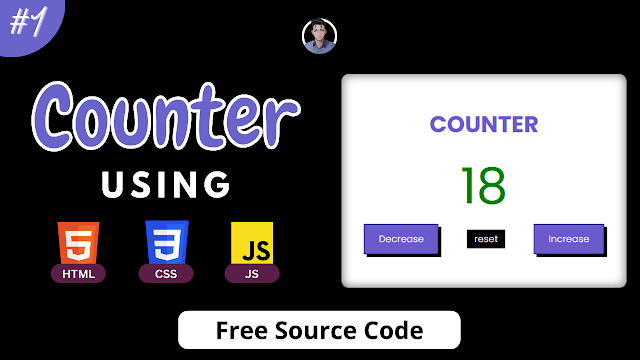In the above video, you’ve seen the preview & making of the "Counter" project and I hope now you are able to create this type of project. If not, I have provided all the HTML CSS and JavaScript code below.
Counter [Source Code]
To get the following HTML, CSS & JS code for the Counter project. You need to create three files one is a HTML file, second one is a CSS file and the another one is JS file. After creating these three files then you can copy-paste the given codes on your document.
Remember, you’ve to create a file with .html extension for HTML code, .css extension for CSS code and .js for JavaScript code.
You can also download all source code files from the given download button.
HTML
<!DOCTYPE html>
<html lang="en">
<head>
<meta charset="UTF-8">
<meta http-equiv="X-UA-Compatible" content="IE=edge">
<meta name="viewport" content="width=device-width, initial-scale=1.0">
<title>Counter</title>
<link rel="stylesheet" href="style.css">
</head>
<body>
<div class="container">
<h1>Counter</h1>
<p class="count">0</p>
<div class="buttons">
<button class="btn dec">Decrease</button>
<button class="reset">reset</button>
<button class="btn inc">Increase</button>
</div>
</div>
<script src="index.js"></script>
</body>
</html>
CSS
@import url("https://fonts.googleapis.com/css2?family=Poppins:wght@100;200;300;400;500;600;700;800;900&display=swap");
* {
margin: 0;
padding: 0;
box-sizing: border-box;
font-family: "Poppins", sans-serif;
}
body {
display: flex;
justify-content: center;
align-items: center;
height: 100vh;
background-color: black;
}
.container {
background-color: white;
color: black;
width: 400px;
min-height: 300px;
border-radius: 10px;
display: flex;
justify-content: center;
align-items: center;
flex-direction: column;
box-shadow: inset 5px 5px 10px rgba(0, 0, 0, 0.3),
inset -5px -5px 10px rgba(0, 0, 0, 0.3);
}
.container h1 {
margin-bottom: 10px;
text-transform: uppercase;
color: slateblue;
}
.container .count {
font-size: 70px;
}
.buttons {
display: flex;
justify-content: center;
align-items: center;
gap: 40px;
}
.buttons .btn {
color: white;
background-color: slateblue;
border: 1px solid black;
padding: 10px 20px;
cursor: pointer;
box-shadow: 4px 4px 0 black;
}
.buttons .btn:active {
position: relative;
top: 4px;
left: 4px;
box-shadow: none;
}
.buttons .reset {
background-color: black;
color: white;
padding: 3px 10px;
cursor: pointer;
border: none;
}
.buttons .reset:active {
transform: scale(0.95);
}
JavaScript
const decEl = document.querySelector(".dec");
const resetEl = document.querySelector(".reset");
const incEl = document.querySelector(".inc");
const countEl = document.querySelector(".count");
var count = 0;
decEl.addEventListener("click",decrease);
incEl.addEventListener("click",increase);
resetEl.addEventListener("click",reset);
function decrease(){
count--;
countEl.innerHTML = count;
if(count<0){
countEl.style.color = "red"
}
if(count==0){
countEl.style.color = "black"
}
}
function increase(){
count++;
countEl.innerHTML = count;
if(count>0){
countEl.style.color = "green"
}
if(count==0){
countEl.style.color = "black"
}
}
function reset(){
count = 0;
countEl.innerHTML = count;
countEl.style.color = "black"
}
Generating Download Link...